ISSUE 38 | MAR. 2023
|
|
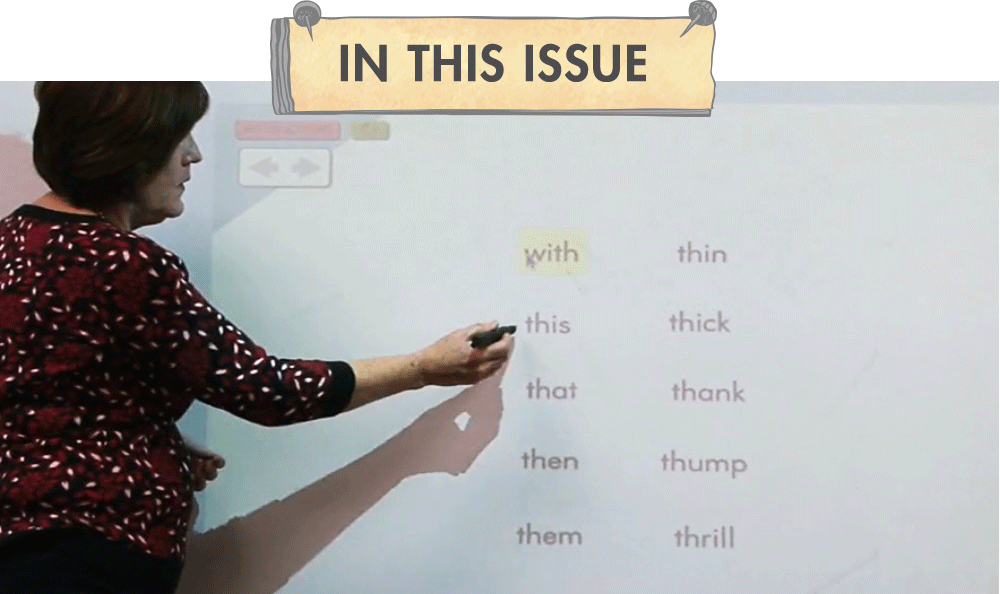
|
|
|
|
|
|
It’s hard to believe we are heading into the home-stretch of the school year. The online resources found in MyZBPortal.com support teaching and learning with Superkids. In this issue, we review important features in the portal and offer tips to help you use the platform efficiently. You will also find a fun free resource to help your students stay focused when using Superkids Online Fun during independent work time.
|
|
|
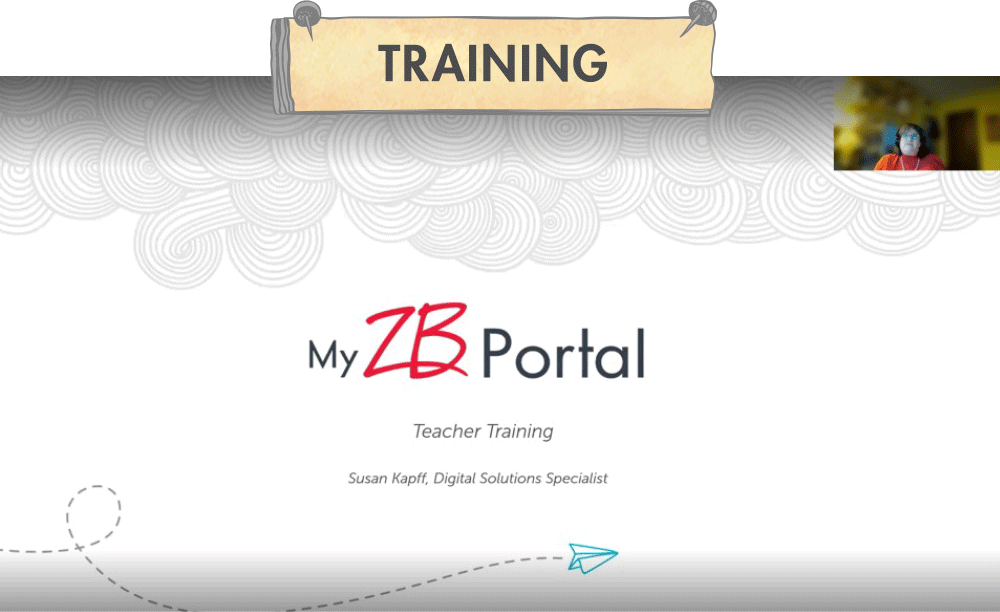
|
|
|
|
|
|
In January Zaner-Bloser hosted a webinar for Superkids teachers that highlighted important features in MyZBPortal.com and provided the opportunity for teachers to ask questions about the platform. No worries if you missed it. Below are five of the top tips shared during this informative event.
|
|
|
1. Updating your Class Settings as you complete each unit unlocks materials for your students and families to access in Superkids Online Fun and the Parent Portal. Learn more about keeping student and parent content current and how to update features within these platforms.
|
|
|
|
|
|
2. A Quest is a digital assessment that a teacher assigns to students in the portal. These digital assessments match the paper tests from the Superkids Assessment Book. Learn more about asssigning Quests to a whole class or to specific students.
|
|
|
|
|
|
3. When students complete activities in the Student Portal, their results feed into your Reports page. Learn more about viewing reports for independent work, Quests, and cumulative student progress.
|
|
|
|
|
|
4. The Parent Portal is a great way to keep parents and guardians informed throughout the year. View the assets available to parents and students!
|
|
|
|
|
|
5. QR code badges allow students to sign into Superkids Online Fun with ease. Watch this short video to review the process for creating QR code badges for the whole class and individual students.
|
|
|
|
|
|
QR Code Tip: Make sure you are using the latest version of the Superkids Online Fun app for iPad (version 3.0.9) to enable QR code log-in. If you have have automatic updates turned off, you will need to update the app manually.
|
|

|
|
|
|
|
|
Nearly all Superkids print materials are available digitally. These resources are housed in one convenient space—the Materials page. Here are a few tips and tricks to try when using this page.
|
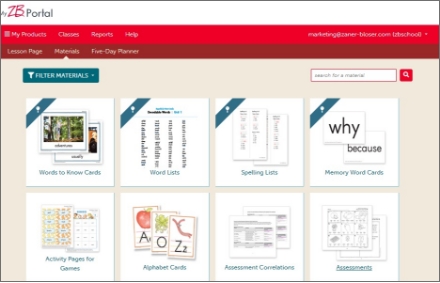
|
|
A Year At A Glance
You may find a need to view a specific resource for every Superkids unit as you plan. The Materials page provides the entire year of assets for each resource listed. Make this your go-to page for word lists, spelling lists, memory words, and more!
|
|
|

|
|
Filters, Please
The Filter Materials option will allow you to filter the resources to just the ones you need at that time. For example, if you are looking for all materials related to differentiated instruction, simply check that box and only resources related to that filter will show on the page.
|
|
|

|
|
Simplified Searches
You can search for specific resources by using the search feature. So, if you are looking for resources only related to assessment, typing that keyword in the search box will create a list of every resource related to assessment for your grade!
|
|
|

|
|
Keep Your Pin Up
You can pin the materials you use most often to the top of the Materials page so you can find them quickly when they are needed. To do this, open the page of any resource and click the push pin next to the page title. When you navigate back to the Materials page, that resource will be the first tile you see! To unpin the resource, simply click the push pin again.
|
|
|
|
|
|

|
|
|
|
|
|
When you have a question about using any resource in MyZBPortal.com, the Superkids Quick Start Guide for teachers is an excellent resource that provides instructions for activating accounts, navigating product-specific portal features, creating a class, adding students to a roster, generating student passwords, adding parents/caregivers to student accounts, using Superkids Online Fun, reviewing quests and reports, and more!
The Technical Support for Zaner-Bloser Online Products page provides a plethora of self-help resources including frequently asked questions, guides, tutorial videos, and contact information to reach out to Zaner-Bloser technical support. You can access this technical support page by clicking the ‘Help’ button at the top of your portal page.
|
|

|
|
|
|
|
|
Children know exactly what to do when they visit Superkids Online Fun during independent work time with the help of these fun signs. Use a dry erase marker on a laminated sign to indicate if students should take a test, read or listen to a specific text, or play games.
|
|
|
|
|