In this issue: Teacher Portal tech tips, tricks, and tools
|
|
|
|
ISSUE 12 | SEPT. 2020
|
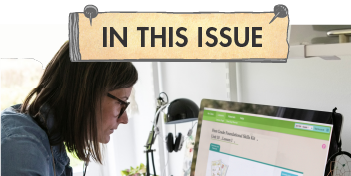 
|
|
Whether teaching from home or in the classroom, the Teacher Portal is an essential part of successful Superkids instruction.
If you are new to Superkids or looking for more information about how to most effectively use the Teacher Portal, this Teacher Portal tutorial video provides a guided tour of the Superkids Portal and highlights the many digital tools and online resources that are available.
Be sure to share our video tutorials in English and Spanish with parents and guardians who are new to Superkids. This quick introduction to the Parent Portal shows how to log in and use Superkids Online Fun at home.
|
|
|
|

|
Don’t forget! As you finish each unit, change the Global Settings to update the games and text in Superkids Online Fun. Click the My Class tab and select Manage Settings. Use the drop-down menus and select Update to save. Now the online games and interactive texts your students encounter will correspond with what you have taught during core instruction.
Coach tip: In your Teacher’s Guide, place a sticky note on the last lesson of each unit to remind you to update your settings.
|
|
|
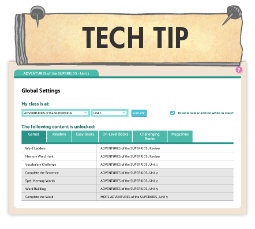
|
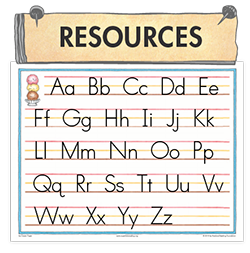 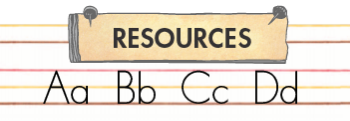
|
|
Did you know the Superkids font is available for you to download? You can find it in the Materials tab under Resources. You will also find easy instructions for installing the font. Fonts can be used for creating student work mats, flash cards, game cards for independent tasks, bulletin board labels, sound wall cards, slides used during remote lessons, and so much more.
|
|

|
Not all classrooms are equipped with an interactive whiteboard. Our coaches are often asked how teachers can use the display materials for lesson modeling if their classroom does not have this technology. A great solution is to have your LCD projector positioned to display student materials onto a dry-erase board. This way, you can still provide appropriate modeling during the “I do” and “We do” portions of any Superkids lesson.
Teaching from home? Also not a problem! Use the annotation tools in your virtual meeting platform to write right on top of any file or screen from the Teacher Portal.
|
|

|
|
|
 
|
|
If you ever experience technical problems when using the Teacher Portal, the Help section is a great place to start. Here you will find a handy Help Guide with step-by-step instructions to assist with diagnosing and correcting any problems that may occur. The Help section also includes a User Guide with instructions for setting up, accessing, and using all online materials.
Outside of the Teacher Portal, you can always get technical support on the Zaner-Bloser website, too.
|
|
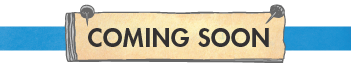
Join our professional learning team for a free, informative webinar on October 15. Learn ways to support struggling readers by thinking and teaching diagnostically when using the Superkids program. Learn more and register today!
|
|
|

|
|
 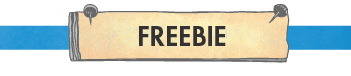
|
|
These cute resources can serve as a super background when hosting a Zoom meeting or can be used to customize any teacher-created lesson slide.
From your desktop or laptop computer, click on a link below, right-click the image, and choose “Save Image As…” to save a background to your computer.

In this archived issue of the newsletter, there are four more virtual backgrounds to download!
|
|
|

|
|
|
|
|